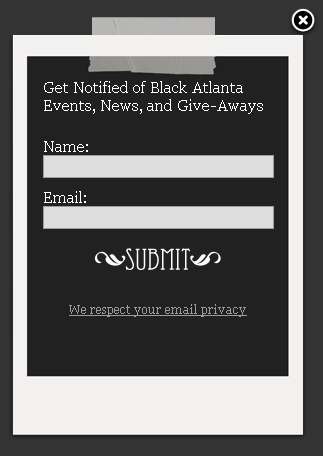
09 Jul Aweber.com Email List Split Testing
As some of my friends know, I have run email campaigns with many of my sites for years. I have been a big fan of MailerMailer.com in the past…. but since have moved on to Aweber.com a few years ago.
Aweber.com is known for their industry respected detailed email web analytics, activity based segmentation, geo-targeting and broadcast split-testing. A lot of my colleagues tried to sway away from Aweber.com, since they force a double opt-in.
For example, if I was at an event, and I had 200 people sign up on a paper list with their name and email address, then my colleagues stated that that was the permission needed for opt-in marketing. While I don’t disagree, the reason they tried to move towards other mail deliverability vendors who did not require opt-in, was because they could upload these massive lists and start their email campaigns.
I was on that band wagon for a long time, since email lists were big money. My lists topped 60K emails at one time, and I was able to reap the benefits. However, I learned that sending 60K emails, was not the same as 60K people opening the mail. As the open rate decreased, that same 60K emails became as affective as the smaller percentage of emails who were opening the mail regularly.
So, today, I like Aweber.com.
Form Split Testing With Aweber.com
So, split testing your signup form for your email list is really easy with Aweber.com.
- Create the email forms that you are going to test by choosing which elements you are going to change (headlines, number of form fields, privacy policy wording, etc.)
- With a few clicks, set up a split test by picking which forms to compete
- Generate html page code and implement
- View reporting and adjust as needed.
Example Split Test with Aweber.com
So, here is an example form called “General Black.White”, comprising of a headline, name and email form fields, and a privacy notification:
This form will be the control in the split test had an overall 2201 Unique Displays and 150 signups for a 6.8% conversion before I placed it into the split test.
For the split, I added a second form called “Black.White – New” and simply changed one variable: The Headline
Results
Here are the results so far after ONE day of testing. Each form has a 50% chance to display, although the number of displays is differs.
IF, the S/D (Subscribers/Displays) continues to progress, it has almost doubled in the percentage of people submitting their information.
Do you have any guesses which way this will go? We will soon see!
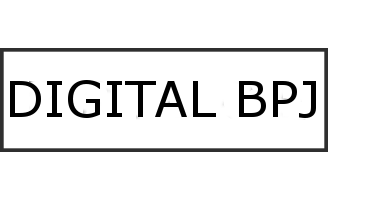




No Comments