
24 Jun Remarketing Code Tips
I spent an hour trying to Google the following Remarketing tips before I lucked up on how to find the tracking code. This is helpful if you have already synced your Remarketing list with Google Analytics.
If you are like me, you looked in Google Adwords in the Shared Library -> Audiences section, you can see your Remarketing lists, but everything is a Tag Based list based on Google Analytics. So….
How to Get To Your Lists Via Google Analytics
Per https://support.google.com/analytics/answer/2611404?hl=en,
- Log in to Analytics with the account that you have linked to AdWords.
- Click Admin at the top of the page.
- Use the menu in the Property column to select the property for which you want to create a remarketing list.
- Click Remarketing Lists.
From here, you can see existing Remarketing Lists and/or add new remarketing lists.
Weirdly enough, this brings me to tip number 2, which resolves the following error message:
Warning: You have created at least one remarketing list, but have not made the necessary changes to your tracking code. Without these changes, your remarketing lists will remain empty and your ad campaigns may not run.
How to Update Google Analytics Base Code for Remarketing
In order to resolve this warning above, you must change the ga.src in the Google Analytics base code. The URL https://support.google.com/analytics/answer/2444872?hl=en&utm_id=ad , shows how to update the code by changing
ga.src = (‘https:’ == document.location.protocol ? ‘https://ssl’ : ‘http://www’) + ‘.google-analytics.com/ga.js’;
to
ga.src = (‘https:’ == document.location.protocol ? ‘https://’ : ‘http://’) + ‘stats.g.doubleclick.net/dc.js’;
Both of these tips together took me a while to put together. Hope it saves you some time.
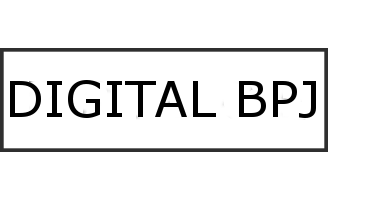

No Comments